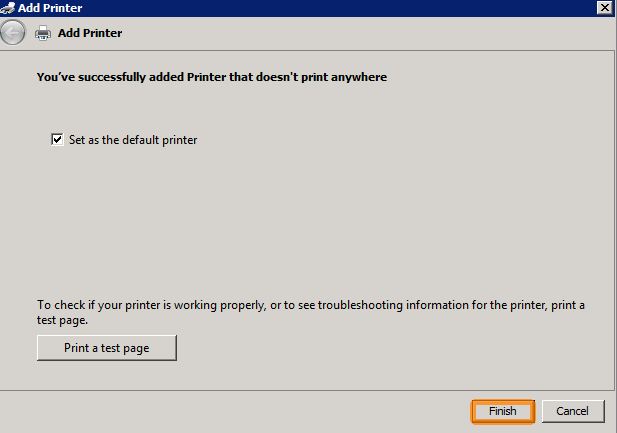Create a Windows null printer
Basically a null printer redirects all output to the Windows null device, NUL, a remnant from the days of MS-DOS (you still sometimes see references to other such devices: PRN, LPT1, COM1, etc.) Sending anything to the null device discards all data written to it, but reporte the write operation succeeded.
Devices and Printers
Open the Devices and Printers panel and select Add a printer.

Add Printer (Step 1)
Select Add a local or network printer as an administrator. I don’t know if this screen always appears – it may only be on Windows Server depending on security settings?
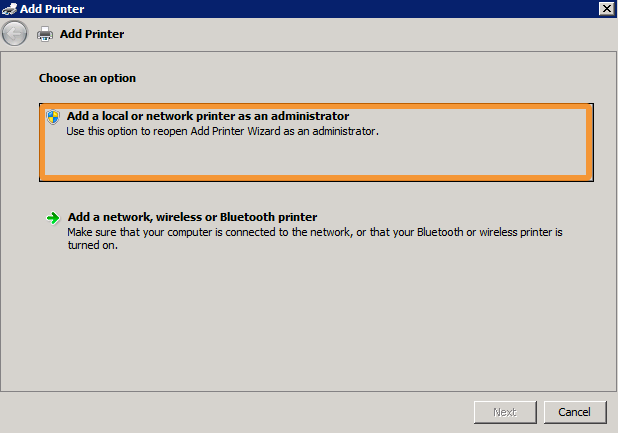
Add Printer (Step 2)
Select Add a local printer
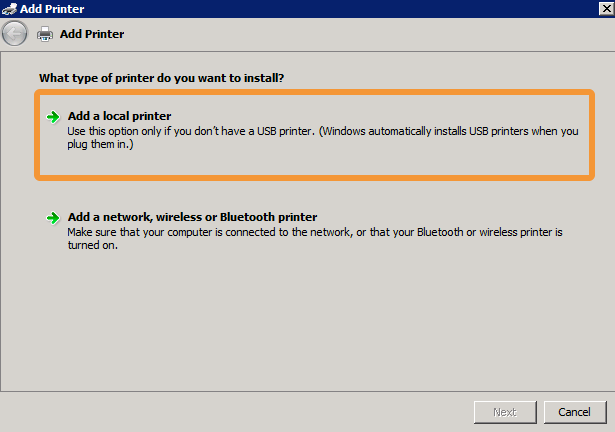
Add Printer (Step 3)
Select Create a new port: and select the type of port to be Local Port. Then click Next.
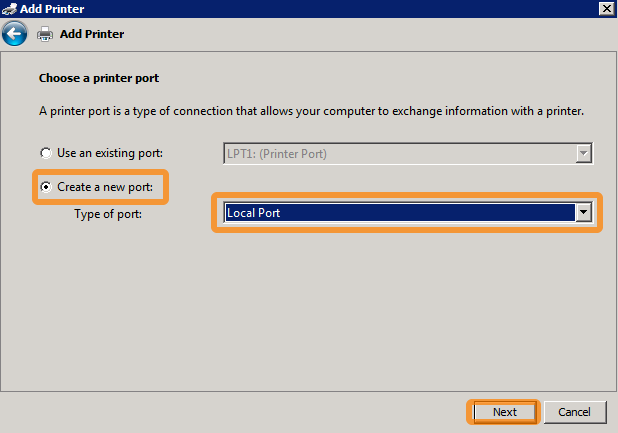
Port Name
Type in the port name nul and click OK.
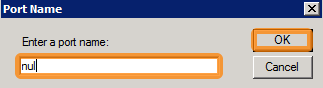
Add Printer (Step 4)
The actual printer driver does not matter, but it might as well be a simple one. I select the Generic / Text Only driver. Then click Next.
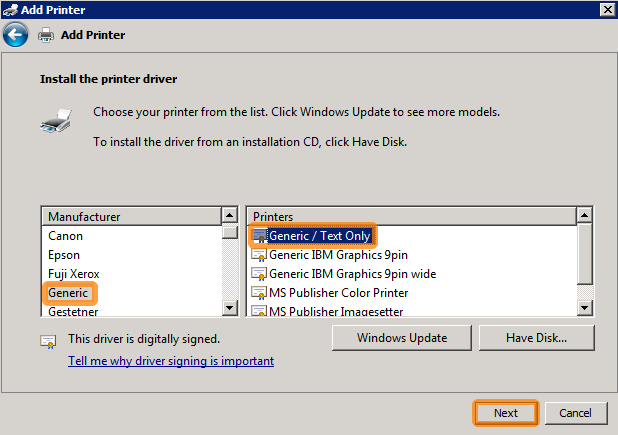
Add Printer (Step 5)
Choose an appropriate name for the printer and click Next.
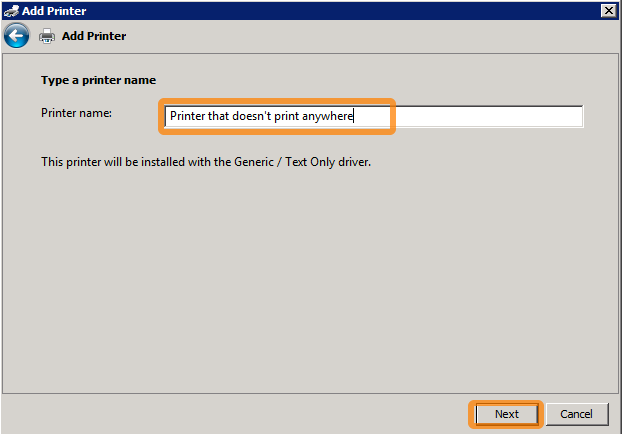
Add Printer (Step 6)
If you share the printer, then everyone can print nowhere! Click Next.
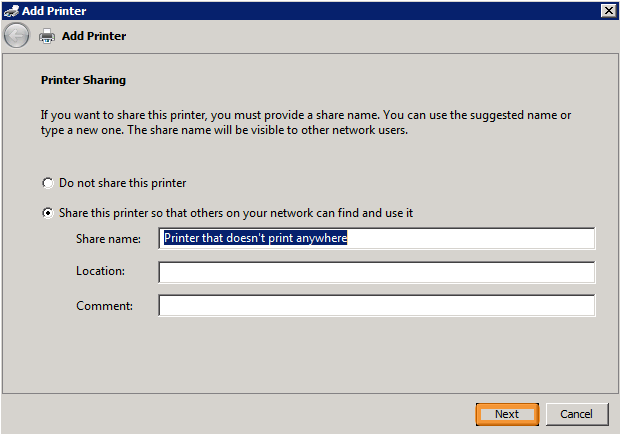
Add Printer (Step 7)
You can print a test page, but don’t expect much to happen. Click Finish.