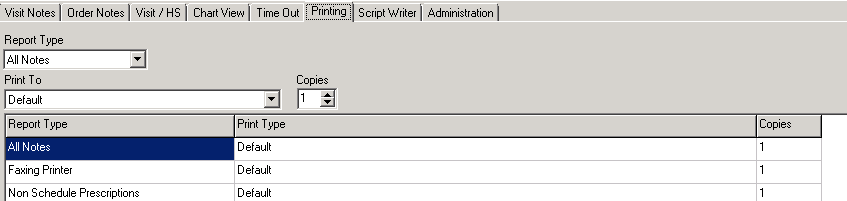Clearing e-MDs printer settings for all workstations
From time to time, e-MDs Solution Series printer settings may require a reset. The following steps show how to locate the information in TopsData and reset a user’s printer preferences.
Find the user’s printer preferences in TopsData
Solution series printing options reside in the User_Preference table. The following query allows you to nd the correct record given a particular username. In this instance, I am finding the settings for the er with login cbrull.
SELECT *
FROM USER_Preference AS up
INNER JOIN SECR_Login AS lo ON up.Login_ID = lo.Login_ID WHERE
up.Preference_Category = 'TOPSCHART PRINTING'
AND lo.login_name = 'cbrull'
Query results
The actual settings are contained in the column Preference_StringList.

Contents of Preference_StringList
Copy and pasting the contents of field Preference_StringList so we can see all of the text. If you inspect these records for live users, you’ll see a line of text for each configuration item for each workstation.

Printing tab in Solution Series
To verify the settings match those presented in Solution Series.
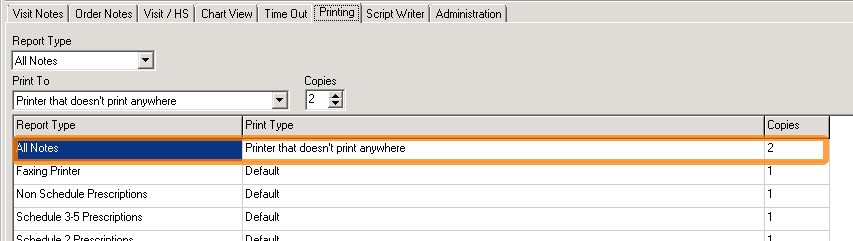
Clearing the preferences
Given that each record has a field Preference_RecordState it is probably safest just to set that to 1 to delete the record.
Locate the record identifier
Copy the value of Preference_ID for use in the update query.

The update query
By setting Preference_RecordState to 1, the settings will be cleared. Change the highlighted value to the id copied in the previous step.
UPDATE User_Preference
SET Preference_RecordState = 1
WHERE Preference_ID = 'ZZZZZ0075T'
Checking Solution Series
The settings are cleared. NB: Solution Series does not appear to recheck the database preferences except on launch, so you’ll have to quit and restart Solution Series.